YUM is an interactive, rpm based, high level package manager for RHEL/CentOS systems, it enables users to install new packages, remove/erase old/unwanted packages. It can automatically run system updates and does dependency analysis, and also perform queries on the installed packages and/or available packages plus so much more.
In this article, we will explain how to view history of YUM transactions in order to find out information about installed packages and those that where removed/erased from a system.
Suggested Read: 20 Linux YUM Commands for Package Management
Below are some examples of how to use the YUM history command.
View Complete YUM History
To view a full history of YUM transactions, we can run the command below which will show us the: transaction id, login user who executed the particular action, date and time when the operation happened, the actual action and additional information about any thing wrong with the operation:
Use Yum to Find Package Info
The history sub-commands: info/list/summary can take a transaction ID or package name as an argument. Additionally, the list sub-command can take a special argument, all meaning – all transactions.
The previous history command is equivalent to running:
And, you can view details of transactions concerning a given package such as
httpd web server with the info command as follows:
To get a summary of the transactions concerning
httpd package, we can issue the following command:
It is also possible to use a transaction ID, the command below will display details of the transaction ID
15.
▬▬▬▬▬▬▬▬▬▬▬▬▬▬▬▬▬▬▬▬▬▬▬▬▬▬▬▬▬
► Read more: http://adf.ly/1n5ZCh
▬▬▬▬▬▬▬▬▬▬▬▬▬▬▬▬▬▬▬▬▬▬▬▬▬▬▬▬▬

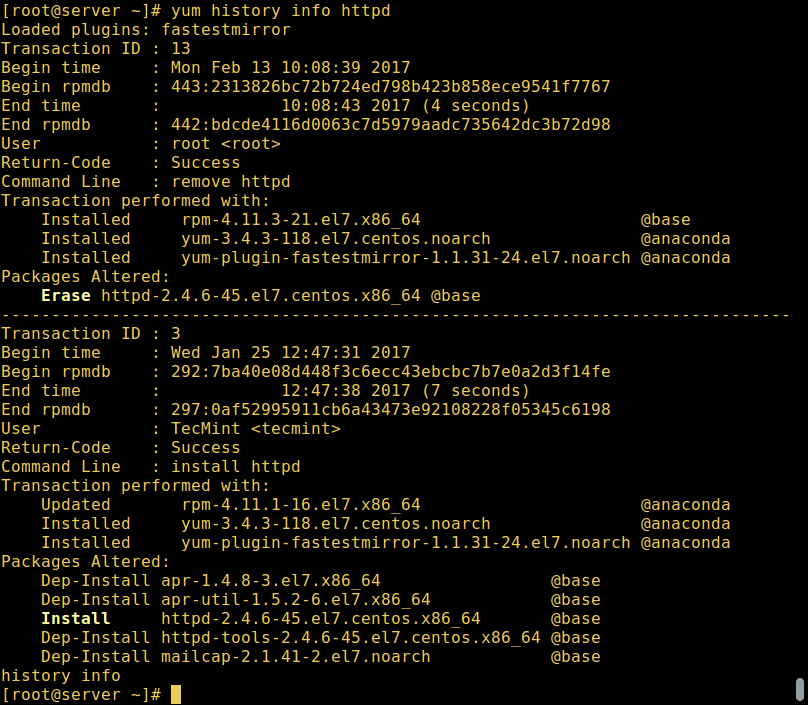

No comments:
Post a Comment